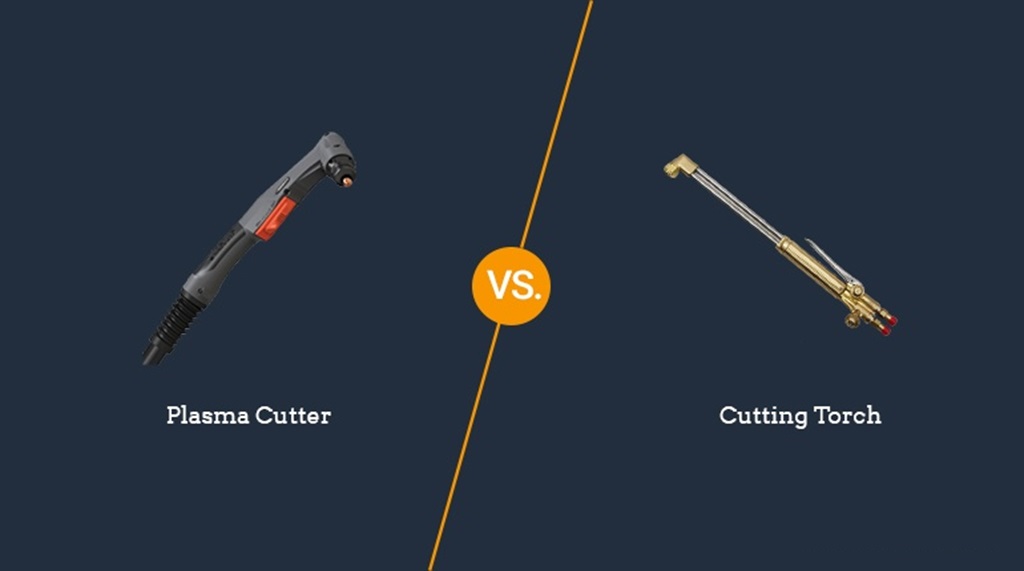Are you looking for how to post videos on Instagram? Here are the complete and quick instructions for posting videos on Instagram. Instagram is an interesting social network with which to spend hours carefree and learn many new things about the web. If you are reading this article, you will surely want to publish your videos or the ones that impressed you the most on this platform.
In the next lines, we will analyze all the steps to follow to publish a video on Instagram, be it from your smartphone or your computer, dividing the two most important categories: videos on Stories and videos on IGTV.
How to post videos on Instagram with Android and iOS
- Launch the Instagram app and log into your account.
- Swipe from left to right to start creating a story.
- Press the white button to record a video or take a photo or tap the square icon to the left of the white button to add a video or photo.
- Select a video from your gallery to upload it to your story.
- Press, at the top, on the various icons to add a link, text, stickers, music, an effect, or a freehand drawing.
- To insert a hashtag, stop on the sticker icon and select and add the hashtag of interest via the search bar.
- Finally, share your content by tapping on Your Stories to post on Instagram at the bottom left.
How to post videos on IGTV with Android and iOS
- Launch the Instagram app and log into your account.
- Touch the little man at the bottom right to access your Instagram profile.
- Tap the [+] icon at the top and choose the IGTV Video option.
- You will automatically access the video gallery over 60 seconds of your phone’s memory.
- Select a video and click Next at the top right.
- Instagram will ask you, on the Cover page, to select a cover image from your gallery or from one of the frames of the video you are uploading.
- In the New IGTV video screen, enter Title, Description, Add to your series, check the item Publish preview and finally press on Publish to IGTV to complete.
- The video will be officially on IGTV.
How to post videos on Instagram from PC
If you need to publish your multimedia content on Instagram from your PC, the procedure is slightly different. Let’s see it in detail.
Instagram puts at your disposal a tool called Creator Studio for Instagram. This is integrated into Facebook and allows you to publish videos from your PC to the photography platform with great speed.
However, you must necessarily have a corporate Instagram account, which in the settings you can select for free in a few seconds.
Access your profile on Instagram and touch the icon with the ‘ little man in the lower right corner to access your profile.
- Tap the three overlapping lines in the top right corner.
- Tap Settings > Accounts.
- Tap Switch to a professional account.
- Tap Continue.
- Select a category for your business and tap done.
- Tap OK to confirm.
- Tap Company.
- Tap Next.
- Add your contact information and tap next.
Once this is done, connected to the official website of Creator Studio, log in with Facebook registration data and click on Start.
At this point, you need to connect your Instagram by clicking on the Instagram icon at the top and select the Connect your account option. Now you are ready to use the software, click on Create Post, press Instagram Feed or IGTV, and find the section to upload videos and photos.
How to repost a video on Instagram
To share an Instagram Story again, you can resort to different solutions. Let’s see the simplest and fastest one.
We are sure that you have already installed the Instagram app and logged in, so we will avoid repeating it. At this point, press on the symbol of the house and observe your Stories by selecting the list at the top.
If you have been tagged, just click on Add this content to your story and it will be viewable in your Stories in a second.
If you haven’t been tagged, we recommend using third-party programs like Repost It! (Android) or Repost Stories (iOS).
You may also like to read, 5 Tips to Help You Succeed in And After Art School