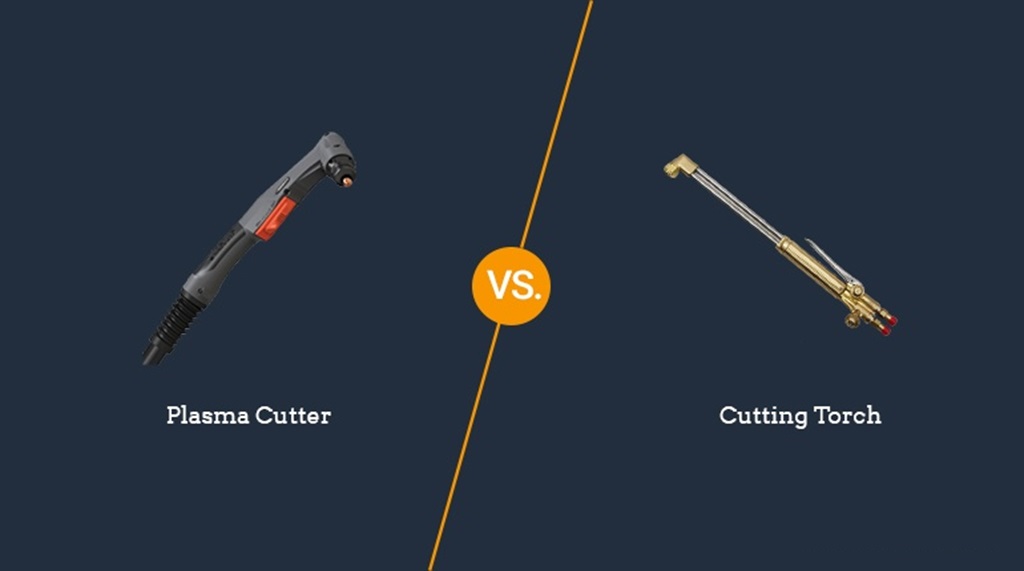In today’s fast-paced world, security and surveillance have become paramount concerns for homeowners and businesses alike. IP cameras, also known as network cameras, offer a versatile solution for monitoring your premises. However, many people wonder if it’s possible to use an IP camera without a router. In this comprehensive guide, we’ll explore the various methods and considerations for setting up and using an IP camera without relying on a traditional router. This article is crafted by Duckysdesktop.com.
Understanding IP Cameras
IP cameras are digital devices that capture and transmit video data over an IP network. They offer higher resolution and more features compared to traditional analog cameras. These cameras can connect to the internet through a wired or wireless network, enabling you to view live video feeds and recordings from your computer, smartphone, or tablet. You may discover how to setup ip camera without internet.
Direct Connection Method
One approach to using an IP camera without a router is by establishing a direct connection between the camera and your viewing device. To do this, you’ll need an IP camera that supports this mode and a compatible device. Here’s a step-by-step breakdown:
- Check Compatibility: Ensure that your IP camera supports direct connection mode. Consult the camera’s manual or manufacturer’s website for details.
- Enable Direct Mode: Access the camera’s settings and activate the direct connection or ad-hoc mode.
- Connect Devices: On your viewing device (laptop, smartphone, etc.), navigate to the Wi-Fi settings and connect to the camera’s network.
- Access the Camera: Once connected, open a web browser or the camera manufacturer’s app to access the camera’s live feed and settings.
The direct connection method offers simplicity but has limitations, such as reduced range and the inability to access the camera remotely unless within the camera’s network range.
Mobile Hotspot Setup
Another way to use an IP camera without a traditional router is by creating a mobile hotspot. This method is especially useful when you’re in a location without a reliable internet connection but have cellular data available. Here’s how to set it up:
- Enable Hotspot: On your smartphone, enable the mobile hotspot feature in the settings.
- Connect Camera: Connect your IP camera to the hotspot’s Wi-Fi network.
- Configure Camera Settings: Access the camera’s settings and adjust the network configuration to connect to the hotspot.
- Remote Viewing: Using another device connected to a different network, you can now access the camera remotely through the internet.
Using a Wireless Access Point
A wireless access point (WAP) can serve as an intermediary between your IP camera and your viewing device, allowing you to bypass the need for a router. Here’s how to set it up:
- Acquire a WAP: Purchase a wireless access point if you don’t already have one.
- Connect WAP: Plug the WAP into a power source and connect it to your IP camera via an Ethernet cable.
- Configure WAP: Access the WAP’s settings and configure it to connect to your camera’s network.
- Connect Devices: On your viewing device, connect to the WAP’s Wi-Fi network.
- View Camera Feed: Open the camera’s app or use a web browser to view the camera’s live feed.
Ethernet Over Powerline Adapters
Ethernet over powerline adapters provide a unique solution for using IP cameras without relying on a traditional router. These adapters utilize your electrical wiring to transmit data signals, effectively extending your network connection. Here’s how to set it up:
- Obtain Adapters: Purchase a pair of Ethernet over powerline adapters.
- Connect Adapters: Plug one adapter into a power outlet near your router and connect it to the router via an Ethernet cable. Plug the other adapter near your IP camera.
- Connect Camera: Use another Ethernet cable to connect the second adapter to your IP camera.
- Pair Adapters: Most adapters have a pairing button. Press this button on both adapters to establish a secure connection.
- Access Camera: Once connected, you can access your IP camera’s feed through your viewing device as if it were directly connected to the router.
Security and Privacy Considerations
While using your IP camera without a router offers flexibility, it’s important to consider security and privacy implications. Direct connections and mobile hotspots can be less secure, as they expose your camera to potential unauthorized access. If you opt for these methods, ensure that you’ve implemented strong security measures, such as unique passwords and encryption.
When using a wireless access point or powerline adapters, make sure to secure your network with strong passwords and encryption protocols to prevent unauthorized access to your camera feed.
Conclusion
In this guide, we’ve explored several methods for using your IP camera without a traditional router, ensuring a reliable setup. Remember, when considering these options, it’s wise to remain cautious about purchasing electronics online due to potential compatibility issues and reliability concerns. Remember to prioritize security and privacy while setting up your camera, regardless of the method you choose. By following these steps and precautions, you can enjoy the convenience of monitoring your property even without a router.